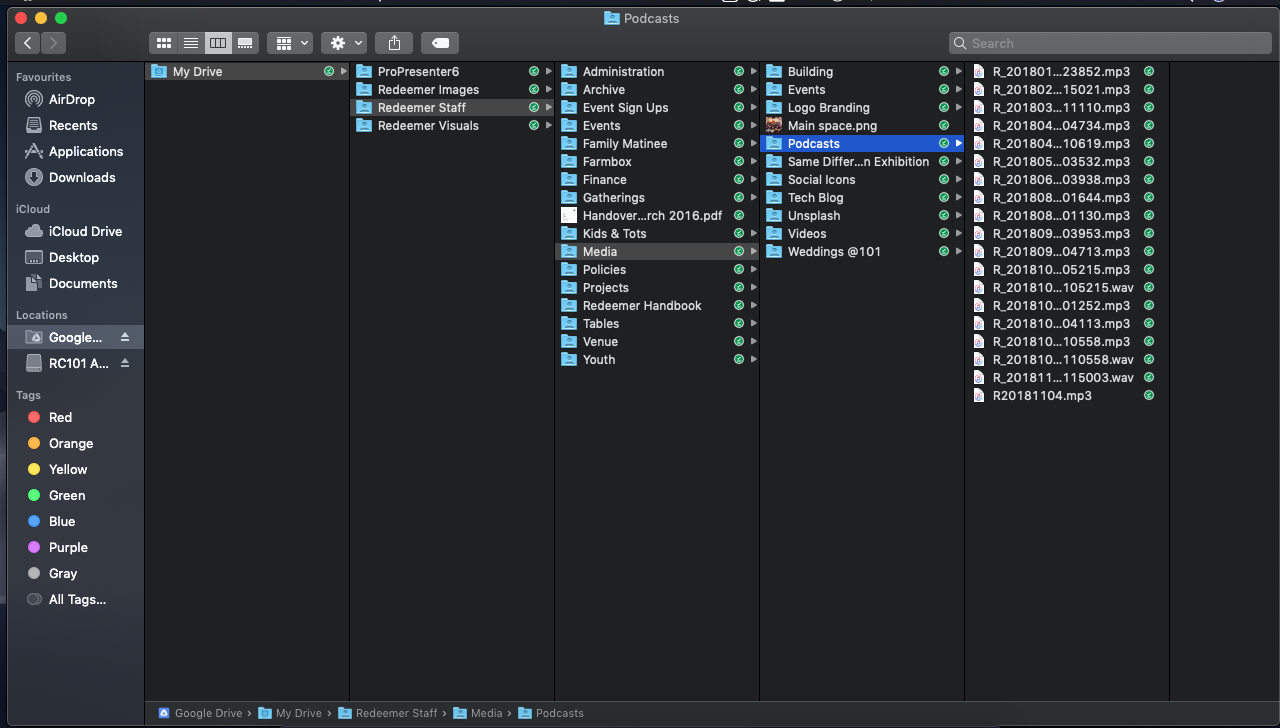A Lasting Impression
We’re now going to do a couple of posts on recording the talk and publishing it as a podcast. In this first post we’re going to go through the steps for recording the audio.
1). Insert USB Stick
There should be a USB stick near the desk. Insert it in the USB slot at the top left of the display panel. When the USB stick is being used the ‘Access’ indicator will light up briefly.
2). Begin Recording
Press the ‘View’ button by the USB stick to see the recording screen. Press the record button (second from the right) and it should turn red - the ‘Access’ light will also light up. Never remove or switch off the desk while this light is on.
3). End Recording
Once the talk has finished, press the stop button (far left). Wait for the ‘Access light to turn off before removing the USB stick. if you don’t, the whole recording will be lost.
4). Transfer to Google Drive
Insert the USB stick into the visuals mac and copy the file to “Google Drive/Redeemer Staff/Media/Podcasts, as seen in the screenshot.
Easy enough? Next post, I’ll talk you through Audacity, and uploading the podcast to Buzzsprout, both of which are simple, when you know how…
Photo by Kobu Agency on Unsplash